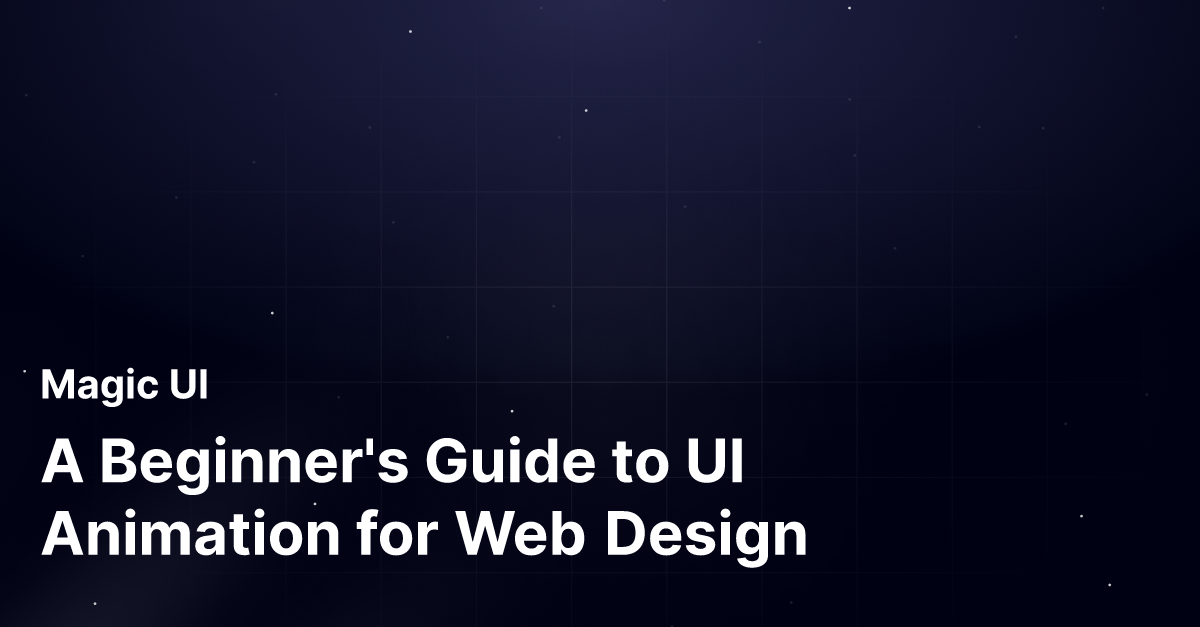Consider visiting a website looking for a product or service. You scan the homepage for helpful information, but the site could be more exciting and active; you quickly lose interest and leave. You then Google your original search again, but this time, you pick a different site with more interactive elements and engaging UI animations. Things like this help capture your attention, guide your browsing experience, and make the site feel more alive.
You can guess what this article is about. That’s right! UI animations. And while these little details might seem trivial, they make a world of difference within the broader scope of web design best practices. In this guide, we’ll cover the basics of UI animations for web design and how they can help improve your site’s user experience and overall performance.
One way to familiarize yourself with UI animation is to experiment with a template with some built-in built-in. The MagicUI startup landing page template is an excellent tool for this. It comes with a collection of UI animations and has many premade sections that can help you organize your content and get your site up and running quickly.
What is UI Animation?
UI animation is the purposeful addition of motion graphics to user interface elements. It breathes life into static interfaces, guiding users through the interaction process, improving usability, and enhancing the overall user experience (UX). In simpler terms, UI animation is the art of making digital interfaces more engaging and dynamic by adding movement to their elements. This can range from subtle transitions between screens to more complex animations that illustrate processes or convey information.
The Benefits of UI Animation
1. Improved user experience
Animations can make interfaces feel more intuitive and responsive. For example, a smooth transition between screens can create a seamless user flow. At the same time, subtle animations, such as a button pulsing when hovered over, can provide visual feedback on user actions.
2. Enhanced engagement
Well-designed animations can capture user attention and encourage interaction. For instance, an animated hero section can draw the user's eye and entice them to explore further.
3. Better understanding of information
Animations help clarify relationships between elements and make information more accessible to understand. For example, a progress bar that fills up over time can visually represent the completion of a task, making it easier for users to track their progress.
4. Enhanced brand identity
Animations can contribute to a consistent and memorable brand experience. Designers can create a unique and recognizable interface using animations that align with the brand's aesthetic and values. In addition to these benefits, UI animations can also:
- Reduce cognitive load: Animations can help users process information more efficiently by providing visual cues. Create a more enjoyable experience: Animations can add a touch of fun and excitement to the user interface, making it more enjoyable to use.
- Differentiate from competitors: Well-executed animations can help a website or app stand out. Overall, UI animations are valuable for creating engaging and effective user interfaces. By carefully considering the purpose and design of animations, designers can create experiences that delight users and drive business success.
Related Reading
- Web Application Design
- How To Make An Interactive Website
- Best Web Design Tools
- Website Animation Examples
- Web Design Trends
- Text Animation CSS
- UI Libraries
Types of UI Animation

Micro-Interactions: The Subtle Art of Feedback
Micro-interactions are often overlooked yet crucial elements of UI design. They provide instant visual feedback to user actions. They are subtle animations with a short duration, yet they can significantly enhance the user experience by making the interface more responsive and alive.
Examples
- Hover effects: Buttons that pulsate, change color, or grow slightly when hovered over. Click animations: Checkboxes that animate when clicked or dropdown menus that slide down smoothly. Tooltips: Animated tooltips that appear when a user hovers over an element, providing additional information.
- Haptic feedback: Vibrations or other physical sensations accompanying user actions, such as swiping or tapping.
- Importance: Micro-interactions can improve usability; by providing immediate feedback, users can understand the state of their actions.
- Create a sense of delight: They can add a touch of personality and make the interface more enjoyable.
- Enhance accessibility: Micro-interactions can provide auditory or haptic feedback for users with visual impairments.
Loading and Progress: Keeping Users Informed
Loading and progress animations are essential for maintaining user engagement and preventing frustration, especially when tasks take longer than expected. They provide visual cues about the status of ongoing processes, such as loading data, processing information, or completing a task.
Examples
- Spinning loading icons: The classic animated circles or dots indicating a process are in progress.
- Progress bars: Horizontal or vertical bars that fill up over time, showing the completion percentage.
- Animated skeletons: Placeholders gradually reveal content as it loads, giving users a preview of what to expect.
- Countdown timers: Visual indicators show the time left before a process is complete.
- Importance: Loading and progress animations can Reduce perceived wait time. By providing visual feedback, they can make tasks take less time.
- Improve user satisfaction: They can help prevent users from feeling frustrated or abandoned.
- Increase trust: They can demonstrate that the system works and the user's input is processed.
Navigation: Guiding Users Through the Interface
Navigation animations guide users through the interface and make it easier for them to navigate. They can highlight menu items, indicate transitions between pages, and provide visual cues about the current location within the interface.
Examples
- Menu animations: Items that slide in or out, expand or collapse, or fade in and out.
- Page transitions: Effects like fading, sliding, or zooming that accompany transitions between pages.
- Breadcrumbs: Animated breadcrumbs that show the user's current location within the hierarchy of pages.
- Parallax scrolling: Background elements that move at different speeds than the foreground, creating a depth effect. Importance:
- Navigation animations can Enhance user experience: They can make the interface more intuitive and engaging.
- Improve usability: They can help users understand the interface's structure and navigate it more easily. Create a sense of immersion: They can create a more immersive and engaging experience for the user.
Storytelling and Branding: Creating Emotional Connections
Storytelling and branding animations create a specific mood or tell a brand story. They can be found on hero sections, landing pages, or other website areas. These animations can build a strong brand identity, engage users emotionally, and make the website more memorable.
Examples
- Animated hero sections: Animated visuals that tell a story about the brand's values or products.
- Brand-specific animations: Animations that use the brand's colors, typography, and imagery to create a cohesive visual experience.
- Emotional storytelling: Animations that evoke specific emotions, such as joy, excitement, or nostalgia.
- Interactive animations allow users to interact with the content, creating a more engaging experience.
- Importance: Storytelling and branding animations can Create a strong brand identity. They can help to differentiate the brand from competitors and make it more memorable.
- Engage users on an emotional level: This can create a deeper connection with users and increase their likelihood of remembering the brand.
- Make the website more memorable: They can help create a lasting impression and make it more enjoyable.
Use our startup landing page template today to create a beautiful and functional startup landing page.
Related Reading
- Cool CSS Animations
- Web Animation Tools
- Animation Libraries
- React Animation Examples
- Framer Motion React
- React Animations
- React Text Animation
- React Scroll
- MUI Transitions
- React Spring
Implementing UI Animation
UI Animation and Transitioning: What You Should Know to Get Started
UI animation helps create a more interactive user experience. It can show visitors their actions have been registered and help move them through a web page. For instance, if a user clicks on a button, you can animate it to show that their action has been recognized. This helps create a more intuitive experience and can reduce the likelihood of users becoming frustrated or confused. Animation can also create engaging storytelling experiences by moving users through visual changes.
As a user scrolls down a page, you can animate elements to transition into view. This helps to create a more dynamic experience. UI animation can also be less visually jarring than sudden transitions. Instead of a web page abruptly changing when a user clicks on a button, you can animate the transition to create a smoother visual experience. Users can become frustrated with sudden changes, but a well-implemented UI animation can create more seamless transitions that improve the user experience.
Implementing UI Animation
Modern web development frameworks offer powerful tools for creating animations. Some popular methods include:
CSS Animations
CSS animations are the simplest way to create animations and transitions on a website. Using CSS, you can define animations and transitions directly within your stylesheets. Animations and transitions can also be implemented directly within your HTML code.
Transition and Animation Properties
The transition property lets you specify how CSS properties should change over time. The animation property defines a sequence of animation keyframes that can be applied to elements.
Example
.button {
transition: background-color 0.3s ease-in-out;
}
.button:hover {
background-color: #007bff;
}Use Code With Caution
Advantages
- Simple to implement.
- Suitable for basic animations.
Disadvantages
- Limited customization options.
- It can be challenging for complex animations.
JavaScript Libraries
- Framer Motion: A powerful JavaScript library for building React components with animation.
- GSAP: A high-performance animation library for JavaScript.
Example (using Framer Motion)
import { motion } from "framer-motion"
const Button = () => {
return (
<motion.button whileHover={{ scale: 1.1 }} whileTap={{ scale: 0.9 }}>
Click me
</motion.button>
)
}Use Code With Caution.
Advantages
- Extensive customization options.
- Suitable for complex animations and interactions.
Disadvantages
- It can be more complex to use.
- It may require additional learning.
UI Libraries
- MagicUI: A free and open-source UI library with pre-built animated components.
Example (using MagicUI)
import { Button } from "magicui"
const MyComponent = () => {
return <Button variant="primary">Click me</Button>
}Use Code With Caution.
Advantages
- Save time and effort.
- Ensure consistency and quality.
- Easy to integrate.
Disadvantages
- It may be less customizable than building animations from scratch.
Benefits of using a UI library
- Save Time: Pre-built components eliminate the need to code animations from scratch.
- Maintain Consistency: Ensures design consistency across your website.
- Easier Integration: Components integrate seamlessly with popular frameworks like React and Tailwind CSS.
Designing a Website with MagicUI
MagicUI is a UI library designed for web designers and engineers to enhance the user experience. It features a comprehensive collection of pre-built animated components and is especially useful for creating visually appealing and interactive websites. With MagicUI, you can build dynamic websites without extensive coding. This empowers you to focus on the creative aspects of your designs rather than getting bogged down in technical details.
Get Ready to Create with MagicUI’s Extensive Library of Components
MagicUI offers various components, including buttons, modals, dropdowns, progress bars, and more. Each element is carefully crafted to provide a visually pleasing and intuitive user experience. You can easily add these components to your project to help you organize information and create a logical flow to your website. Users will find your site more engaging and easier to navigate, leading to a better overall experience and more favorable impressions of your brand.
Customize MagicUI Components to Fit Your Design Needs
MagicUI components are highly customizable, allowing you to tailor them to your design needs. You can modify colors, fonts, sizes, and other properties to ensure that the components seamlessly integrate with your brand identity. This means you can add dynamic features to your website without sacrificing your unique look and feel.
Apply Animation Presets to Bring Your Designs to Life
MagicUI offers a variety of animation presets that can be applied to components with just a few lines of code. This allows you to quickly add dynamic effects to your website without creating animations from scratch. The animation presets help you make more engaging designs that capture your users' attention and encourage them to explore your site further.
Easy Integration with React and Tailwind CSS
MagicUI is designed to work smoothly with popular web development frameworks like React and Tailwind CSS. This makes integrating MagicUI components into your existing projects easy, saving time and effort.
Get Started with MagicUI in Just a Few Steps
To get started with MagicUI, follow these steps:
1. Installation
Install MagicUI using npm or yarn package manager.
2. Import Components
Import the desired components into your React project.
3. Customize and Integrate
Customize the components using props and integrate them into your design.
4. Explore MagicUI Pro (Optional)
For pre-built website templates and additional features, consider exploring MagicUI Pro.
MagicUI: A Beginner’s Best Friend for Creating Dynamic Websites
MagicUI allows designers to create dynamic and engaging websites with minimal effort. By providing a rich library of pre-animated components, MagicUI frees designers from the complexities of coding animations, allowing them to focus on the creative aspects of their designs. With MagicUI, you can easily add visual interest and interactivity to your website, making it more engaging and memorable for your users.
Creating Engaging User Experiences with UI Animation
Animation Psychology: How Users Respond to UI Animation
UI animation is a powerful tool for enhancing the user experience and creating memorable websites. By understanding the psychology of animation, you can effectively leverage this technique to engage your audience and achieve your design goals.
Attention
Animations can capture attention and draw users' eyes to essential elements. For example, a subtle animation highlighting a call-to-action button can encourage users to take the desired action.
Engagement
Interactive animations encourage users to explore and interact with the website. For example, a hover animation on a menu item can indicate that it is clickable, prompting users to investigate further.
Emotional Connection
Animations can evoke emotions and create a memorable experience. For example, a heartwarming animation associated with a charity website can make a positive emotional connection with users.
Best Practices for UI Animation
Keep it Simple
Avoid overly complex animations that distract or confuse users. Focus on creating animations that are visually appealing and easy to understand.
Be Consistent
Use a consistent style and timing for animations throughout your website. This will help to create a cohesive and professional experience.
Consider Accessibility
Ensure animations are accessible to users with disabilities. Use alternative text for images and videos, and avoid using animations that may be difficult for users with visual impairments to perceive.
Test and Iterate
Test your animations on different devices and browsers to ensure compatibility. Gather feedback from users to identify any issues and make improvements.
Case Studies of Successful UI Animation
Airbnb
Airbnb uses subtle animations to guide users through booking and create a more immersive experience. For example, the map view animates smoothly as users zoom in and out, providing a seamless and engaging user experience.
Dribbble
Dribbble employs animations to showcase user portfolios and create a visually engaging platform. The "Like" button animates when clicked, providing instant feedback to users.
Mailchimp
Mailchimp's animated email templates make the email creation process more enjoyable and engaging. The drag-and-drop interface features smooth animations that make it easy for users to create visually appealing emails.
Experiment with different animation styles and techniques to find what works best for your design goals.
Tips for Effective UI Animation

Keep UI Animations Straightforward
Avoid overly complex animations that can distract or confuse users. Focus on creating animations that are visually appealing and easy to understand.
Consistency Is Key
Use a consistent style and timing for animations throughout your website. This will help to create a cohesive and professional experience.
Accessibility Matters
Ensure animations are accessible to users with disabilities. Use alternative text for images and videos, and avoid using animations that may be difficult for users with visual impairments to perceive.
Test and Iterate
Test your animations on different devices and browsers to ensure compatibility. Gather feedback from users to identify any issues and make improvements.
Use Animations Sparingly
Use animations sparingly. Use them strategically to highlight essential elements or enhance the user experience.
Prioritize Functionality
Ensure that animations do not interfere with your website's core functionality. The primary goal should be improving usability, not creating a visually impressive experience.
User Control Enhances the Experience
Allow users to control animations, such as providing an option to disable them. This can accommodate users with visual sensitivities or preferences for a more minimalist experience.
Use Appropriate Timing
Choose animation durations appropriate for the context. Fast animations can provide quick feedback, while slower animations emphasize essential elements.
Avoid Overloading Users
Too many animations can be overwhelming and distracting. Use them sparingly and strategically to enhance the user experience.
Test on Different Devices
Ensure your animations look and perform well on various devices, including mobile phones, tablets, and desktops.
Consider the User's Context
Think about the users' goals and the context in which they interact with your website. Use animations that support the users' tasks and enhance their experience.
Avoid Clutter in UI Animation
More animations can make the interface manageable and help you focus on the essential elements. However, use animations selectively and sparingly.
Test on Different Browsers and Devices
Ensure that your animations work as expected across different browsers and devices.
Consider the Impact on Performance
Animations can impact page load times and overall performance. Optimize your animations to ensure a smooth user experience.
Use Animations to Guide Users
Animations can guide users through the interface and highlight essential elements. For example, a subtle animation can indicate that a button is clickable or a menu is open.
Use Animations to Provide Feedback
Animations can provide visual feedback to users, such as indicating a task's completion or an action's success.
Use Animations to Create a Memorable Experience
Animations can help create a memorable and engaging user experience. For example, a well-designed animation can make a website feel more alive and interactive. By following these tips, you can create effective UI animations that enhance the user experience and contribute to your website's success. Remember to use animations strategically and thoughtfully to positively impact your users.
Check Out Our React Component Library for Design Engineers
MagicUI is a free and open-source UI library. We designed this tool specifically for design engineers, and it shows. The library offers a collection of over 20 animated components built with React, TypeScript, Tailwind CSS, and Framer Motion. What sets MagicUI apart from other libraries is our focus on UI animation. The components within this library help bridge the gap between design and development so that you can create stunning user interfaces for your web applications with minimal effort.
The UI Animation Components of MagicUI
MagicUI features a range of visually appealing and interactive elements that can be easily integrated into web applications. The library’s highly customizable components enable seamless adaptation to match your desired branding and design requirements. With our focus on animation and a design-centric approach, MagicUI aims to allow developers to craft captivating digital experiences.
For example, the animated components in MagicUI help enhance user experience by making your website feel more responsive. Along with our free component library, MagicUI Pro allows you to save thousands of hours creating a beautiful landing page and converting your visitors into customers with our website templates.
Related Reading
- GSAP Examples
- React Transition Animation
- GSAP Vs Framer Motion
- React Motion
- React Spring Examples
- Framer Motion Vs React Spring
- React Transition