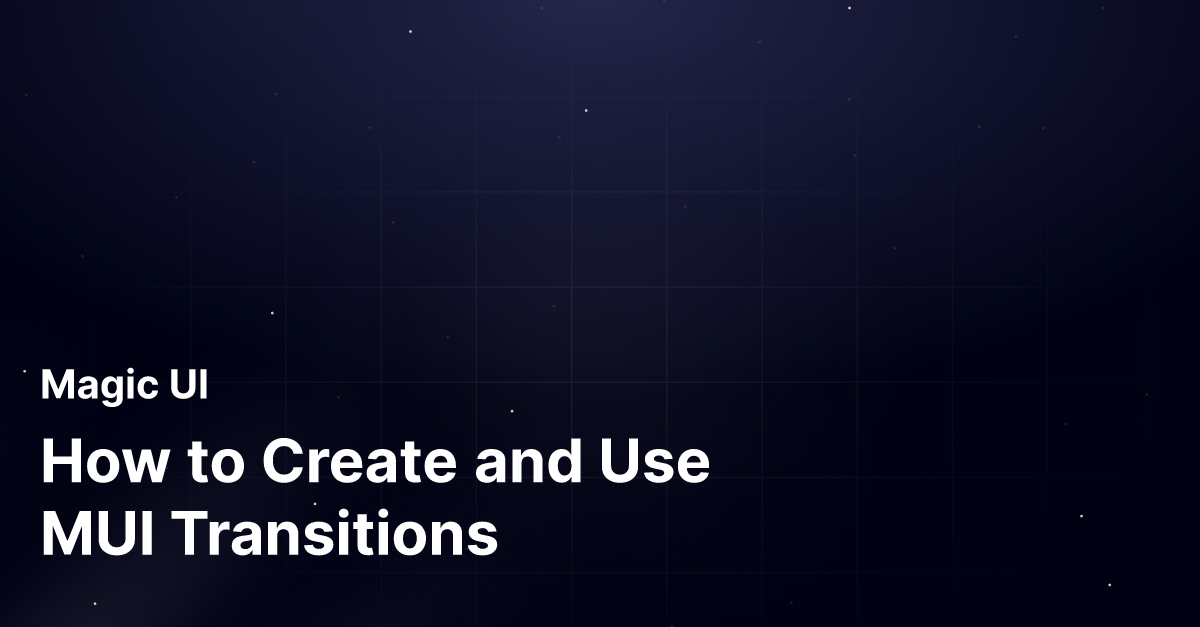Consider you just finished building a fantastic website. Your content is on point, and the design looks great. But when you test it out, the site feels static and unresponsive. Despite your best efforts to create a visually appealing site, it needs more interactivity and feels exciting. Follow our tailored web design best practices for better results.
Not getting a better output is a common scenario for many web designers. Luckily, MUI Transitions can help you solve this problem. In this guide, we’ll explore the role of MUI Transitions in web design best practices. You’ll learn how to create and implement MUI Transitions to improve user experience and create a more engaging website.
One way to start with MUI Transitions is to use MagicUI’s startup landing page template. This solution includes pre-built transitions that help create a more interactive website that boosts user experience and keeps visitors engaged.
What is MUI Transitions?
Transitions in MUI offer developers an easy way to create smooth animations and transitions for their applications. The default animations and transitions can feel jarring. Users who interact with your application might expect a smooth change between states. MUI transitions help create that change, making your application less abrupt and more user-friendly.
MUI Transition Basics: Fade, Grow, Slide, And Zoom
MUI transitions provide a variety of effects to choose from. The library offers several transition components, each with unique animations. The four most common are:
Fade
Smoothly fades an element in or out.
Grow
Animates the size of an element to create a growing or shrinking effect.
Slide
Moves an element in or out from a set direction (i.e., left, right, up, down).
Zoom
Creates a zooming effect to transition an element in or out.
Key Props Govern Transition Behavior
MUI transitions can be customized with various props, allowing developers to create unique animations that fit their application’s needs. Three of the most important props are:
In
This boolean prop controls whether the transition will occur. It determines the component's visibility and triggers the animation.
Timeout
This prop defines the duration of the transition animation. It sets the time for how long the animation will take to complete in milliseconds.
Easing
The easing prop defines the timing function of the animation. It controls how the animation accelerates and decelerates.
Example: Implementing a Basic MUI Transition
The following example demonstrates a simple implementation of an MUI transition. In this case, a fade transition is used to animate the appearance and disappearance of a piece of text when a button is clicked.
import { useState } from "react"
import { Transition } from "@mui/material"
function MyComponent() {
const [show, setShow] = useState(false)
return (
<div>
<button onClick={() => setShow(!show)}>Toggle</button>
<Transition in={show} timeout={500}>
<div>This component will fade in and out.</div>
</Transition>
</div>
)
}In this example, the Transition component will fade in the div element when the show state is valid and fade out when the show is false. The timeout prop is set to 500 milliseconds, which means the transition will take half a second to complete.
Beyond the Basics: Advanced Transition Techniques
While the above example demonstrates the fundamental usage of MUI transitions, many more advanced techniques and customization options are available. For instance:
Conditional Rendering
Conditional rendering triggers transitions based on specific conditions, such as user interactions or data changes.
Nested Transitions
You can nest multiple Transition components within each other to create complex animations.
Custom Easing Functions
You can create custom easing functions to achieve unique animation effects.
Performance Optimization
Optimizing the performance of transitions for large-scale applications to avoid frame drops or stuttering is crucial.
Troubleshooting Common MUI Transition Issues
When working with MUI transitions, you may encounter common issues such as unexpected animations, performance problems, or compatibility conflicts. To troubleshoot these issues, consider the following tips:
Inspect CSS Styles
Use your browser's developer tools to inspect the CSS styles applied to the element undergoing the transition. Ensure that the styles are correct and that there are no conflicting rules.
Check JavaScript Code
Verify that the JavaScript code responsible for triggering the transition is correct and that there are no errors or logical inconsistencies.
Use the Transition Component's Props
Experiment with different values for the props, such as timeout, easing, and in, to see how they affect the animation.
Isolate the Issue
Try isolating the problem by creating a simplified example reproducing it. This will help you narrow down the potential causes.
Check MUI Documentation
Refer to the official MUI documentation for troubleshooting tips and known issues.
Related Reading
- Web Application Design
- How To Make An Interactive Website
- Best Web Design Tools
- Website Animation Examples
- Web Design Trends
- Text Animation CSS
- UI Libraries
- UI Animation
Creating MUI Transitions--A Simple Guide
Get Started with MUI Transitions
Creating MUI transitions starts with importing the Transition component from MUI's @mui/material/transitions package. You can import the component into your project using the code snippet below.
import { Transition } from "@mui/material/transitions"Set Up the In Prop for Your MUI Transition
Next, you must set up the in-prop. The in-prop controls the visibility of the component and triggers the animation. When it is true, the component will appear; when it's false, it will disappear. Use the code example below as a guide for using the in-prop.
<Transition in={show} timeout={500}>
{/* Your component */}
</Transition>Customize Your MUI Transition
You can customize MUI transitions using various props to control how a transition behaves. These props include:
Timeout
Controls the duration of the transition in milliseconds.
Easing
Specifies the easing function for the animation.
MountOnEnter
Determines whether the component should be mounted to the DOM before the animation starts.
UnmountOnExit
After the animation finishes, determine whether the component should be unmounted from the DOM.
Appear
Controls whether the initial appearance of the component should be animated. Here is an example of a customized transition:
<Transition
in={show}
timeout={1000}
easing="easeInOutCubic"
mountOnEnter
unmountOnExit
appear
>
{/* Your component */}
</Transition>Add Conditional Rendering to Your Transition
You can use conditional rendering to trigger the transition based on a specific condition. Here’s a simple example:
<Transition in={show} timeout={500}>
{show && (
<div>This component will appear or disappear based on the show state.</div>
)}
</Transition>MUI Transitions Best Practices
Use Transitions Sparingly
Overusing transitions can clutter the user interface and make it difficult for users to focus on the critical content. Use transitions only when they add value to the user experience.
Consider Performance Implications
Transitions can impact your application's performance, especially in complex or large-scale projects. Use transitions judiciously and optimize your code to avoid performance bottlenecks.
Test Your Transitions Thoroughly
Ensure that your transitions work as expected in different browsers and devices. Test them with assistive technologies to ensure they are accessible to all users.
Use the TransitionGroup Component
The TransitionGroup component helps manage animations in lists of dynamic elements that are added or removed. It ensures that animations are coordinated and do not overlap.
Avoid Using Transitions for Non-Essential Elements
Focus on using transitions for elements essential to the user experience, such as navigation menus, dialog boxes, or dynamically loaded content.
Consider the Impact on Users with Visual Impairments
Users with visual impairments may rely on screen readers or other assistive technologies to navigate the web. Ensure that your transitions do not interfere with these technologies or make it difficult for users to understand the content.
By following these best practices, you can effectively create and use MUI transitions to enhance the user experience of your applications while minimizing potential issues.
MaagicUI: A Quick Overview
MagicUI is a free and open-source UI library that we designed specifically for design engineers. It offers a collection of over 20 animated components built with React, TypeScript, Tailwind CSS, and Framer Motion.
We provide a range of visually appealing and interactive elements that can be easily integrated into web applications, allowing us to create stunning user interfaces with minimal effort. MagicUI components are highly customizable, enabling seamless adaptation to match our desired branding and design requirements. With our focus on animation and a design-centric approach, MagicUI aims to bridge the gap between design and development, empowering us to craft captivating digital experiences. Along with our free component library, with MagicUI Pro, you can save thousands of hours creating a beautiful landing page and converting your visitors into customers with our website templates. Use our startup landing page template today.
Different Types of MUI Transitions
Fade: The Classic Transition
The Fade component creates a simple fade-in and fade-out effect. It's suitable for transitions that involve the appearance or disappearance of elements.
Example
<Transition in={show} timeout={500}>
<Fade in={show}>{/* Your content */}</Fade>
</Transition>Use code with caution.
Grow: The Eye-Catching Transition
The Grow component creates a growing or shrinking effect. It's often used to emphasize the appearance or disappearance of elements.
Example
<Transition in={show} timeout={500}>
<Grow in={show}>{/* Your content */}</Grow>
</Transition>Use code with caution.
Slide: The Dynamic Transition
The Slide component creates a sliding effect, allowing elements to slide in from or out of a specified direction.
Example
<Transition in={show} timeout={500}>
<Slide direction="right" in={show}>
{/* Your content */}
</Slide>
</Transition>Use code with caution.
Zoom: The Fun Transition
The Zoom component creates a zooming effect, allowing elements to zoom in or out.
Example
<Transition in={show} timeout={500}>
<Zoom in={show}>{/* Your content */}</Zoom>
</Transition>Use code with caution.
Custom Transitions: The Unique Transition
In addition to the built-in transition components, you can also create custom transitions using CSS keyframes. This allows for more flexibility and control over the animation effects.
Example
<Transition in={show} timeout={500}>
<div className="animated-element">{/* Your content */}</div>
</Transition>Use code with caution.
CSS
@keyframes bounce {
0% {
transform: scale(1);
}
50% {
transform: scale(1.2);
}
100% {
transform: scale(1);
}
}
.animated-element {
animation: bounce 1s ease-in-out;
}Use code with caution.
This example creates a custom bouncing animation using CSS keyframes.
Choosing the Right Transition
The best transition type to use depends on the specific effect you want to achieve and the context of your application. Experiment with different types to find the one that best suits your needs.
Additional Tips
You can combine multiple transitions within a single Transition component to create more complex animations. Consider the performance implications of using transitions, especially in large or complex applications. Use the TransitionGroup component to manage animations in lists of components that dynamically add or remove them. You can use CSS transitions directly with the Transition component for more advanced customization.
Advanced MUI Transitions
CSS Transition Component
The CSS Transition component provides more granular control over animations using CSS classes. This allows you to define custom animation effects and transitions using CSS properties.
Example
<Transition
in={show}
timeout={500}
component="div"
classes={{
entering: "fade-in",
exiting: "fade-out",
}}
>
{/* Your content */}
</Transition>Use Code With Caution
.fade-in {
opacity: 0;
}.fade-out {
opacity: 1;
animation: fadeOut 0.5s ease-in-out;
}@keyframes fadeIn {
from {
opacity: 0;
}
to {
opacity: 1;
}
}
@keyframes fadeOut {
from {
opacity: 1;
}
to {
opacity: 0;
}
}Use Code With Caution
In this example, we've defined two CSS classes, fade-in and fade-out, that contain the animation styles. The Transition component uses these classes to control the animation during the enter and exit phases.
TransitionGroup for Component Lists
The TransitionGroup component helps manage animations in lists of dynamic elements that are added or removed. It ensures that animations are coordinated and do not overlap.
Example
<TransitionGroup>
{items.map((item) => (
<CSSTransition key={item.id} timeout={500} classNames="fade">
{/* Your component */}
</CSSTransition>
))}
</TransitionGroup>Use code with caution.
Use Code With Caution
.fade-enter {
opacity: 0;
}.fade-enter-active {
opacity: 1;
transition: opacity 500ms;
}.fade-exit {
opacity: 1;
}.fade-exit-active {
opacity: 0;
transition: opacity 500ms;
}Use Code With Caution
In this example, the TransitionGroup component manages the animations for the list of items, while the CSS transition component defines the CSS classes for the enter and exit transitions.
Custom Transitions
You can create custom transitions by combining the Transition component with CSS keyframes or custom JavaScript logic. This allows for more flexibility and control over the animation effects.
Example
<Transition in={show} timeout={1000} onEnter={handleEnter} onExit={handleExit}>
{/* Your content */}
</Transition>Use Code With Caution
function handleEnter(node) {
node.style.transform = "scale(0.8)"
setTimeout(() => {
node.style.transform = "scale(1)"
}, 100)
}function handleExit(node) {
node.style.transform = "scale(1)"
setTimeout(() => {
node.style.transform = "scale(0.8)"
}, 100)
}Use Code With Caution
In this example, we've defined custom onEnter and onExit handlers that modify the element's transform property to create a scaling animation.
Using these advanced techniques, you can create complex and customized animations that enhance the user experience of your MUI applications.
Related Reading
- Cool CSS Animations
- Web Animation Tools
- Animation Libraries
- React Animation Examples
- Framer Motion React
- React Animations
- React Text Animation
- React Scroll
- React Spring
Responsive Design with MUI and MagicUI
Responsive design allows websites to adapt to any screen size or device. MUI is built for responsive design, and no configuration is required. MagicUI is a free animated UI library that works excellently with MUI and can enhance your MUI project’s responsiveness.
MUI's Responsiveness
MUI is designed to be responsive, automatically adapting to different screen sizes and orientations. This makes it easy to create websites that look great on all devices.
MagicUI Integration
MagicUI, a free and open-source UI library, can be used with MUI to create more responsive and visually appealing user interfaces. It offers a collection of pre-built animated components designed to work seamlessly with MUI.
Benefits of Using MagicUI
Extensive Collection of Pre-built Components
MagicUI provides various animated components, including buttons, cards, modals, and more. This can save you time and effort when building your UI.
Seamless Integration with MUI
MagicUI components are designed to work seamlessly with MUI's theming and styling system, making integrating them into existing MUI projects easy.
Responsive Design Made Easy
MagicUI components are built with responsiveness in mind, so they automatically adapt to different screen sizes. This helps you create websites that look great on all devices.
Example
import { MagicUIButton } from "@magicui/react"
import { Button } from "@mui/material"
function MyComponent() {
return (
<div>
<Button variant="contained">MUI Button</Button>
<MagicUIButton variant="primary">MagicUI Button</MagicUIButton>
</div>
)
}Use code with caution.
In this example, we've used MUI's Button and MagicUI's MagicUIButton components. Both components will be responsive and adapt to the screen size.
Check Out Our React Component Library for Design Engineers
MagicUI is a free and open-source UI library specifically designed for design engineers. This library provides over 20 animated components built with React, TypeScript, Tailwind CSS, and Framer Motion.
MagicUI offers a range of visually appealing and interactive elements that can easily integrate into web applications, allowing for stunning user interfaces with minimal effort.
Related Reading
- GSAP Examples
- React Transition Animation
- GSAP Vs Framer Motion
- React Motion
- React Spring Examples
- Framer Motion Vs React Spring
- React Transition