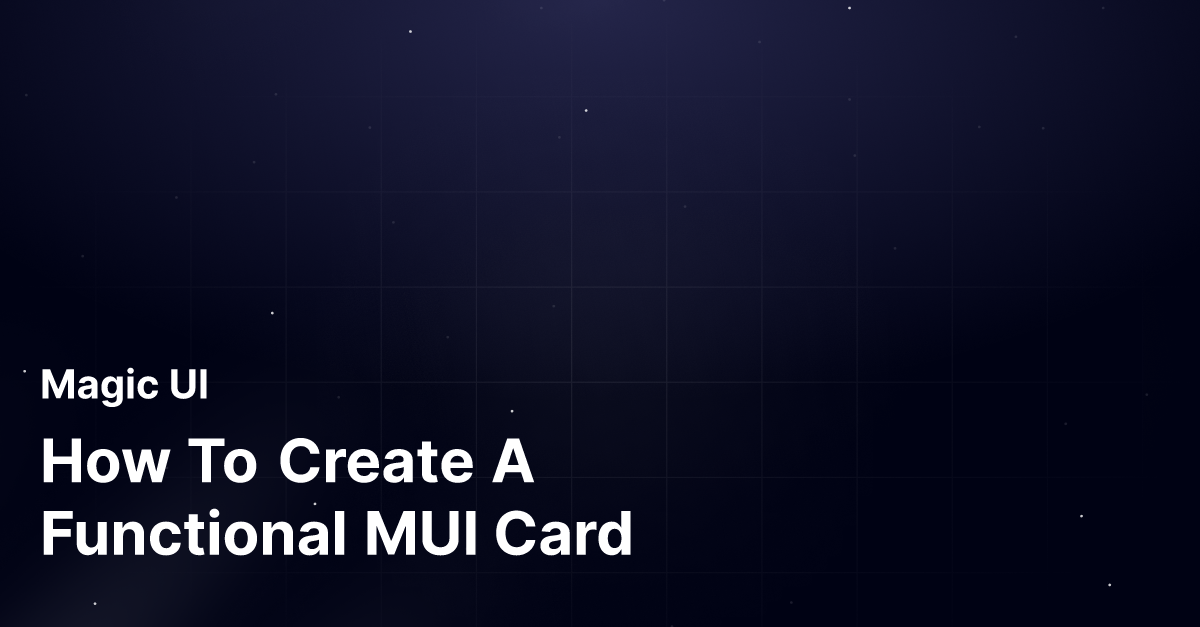Visual appeal is critical for digital success, and finding the perfect UI Frameworks can be stressful, particularly when you want eye-catching MUI card components to make your React application stand out. Miss the mark, and you risk appearing outdated and losing your audience's attention. This blog will serve as your guide, helping you understand the MUI card components and their application in React projects.
MagicUI is your solution, offering the React component library you need to implement the Material UI Card Component successfully. Its simplicity and efficiency are unparalleled, giving you more time to focus on your design and less time on the technical nitty-gritty.
What Is Material UI?
Material UI is a React-based UI framework designed to create consistent user interfaces across web and mobile applications. It includes many components and tools to help developers easily create modern user interfaces.
It's a one-stop solution for developers, providing a comprehensive library of components and tools to create modern user interfaces easily. From input to layout components, it has everything you need. The Material UI card is an example of the Material UI surfaces.
What Is Material UI Card?
Cards contain information and actions about a single topic. Material UI cards are an excellent way to add a visually appealing, well-organized layout to a website quickly. They are simple to use and can be customized with various options, such as:
- Colors
- Sizes
- Images
To make a card, simply choose the card component from the Material UI library and customize it to your specifications. You can also quickly add content to the card, such as text, images, and buttons. Material UI cards are an excellent way to quickly improve the visual appeal and organization of a website.
Balancing Functionality with Concise Information Presentation
Although cards can support multiple actions, UI controls, and an overflow menu, use caution and remember that cards are gateways to more complex and detailed information. They should be simple to scan for relevant and actionable data. Text and images, for example, should be placed on them in a way that clearly indicates hierarchy.
Pre-Built Components and Design Focus
MagicUI is a free and open-source UI library that we designed specifically for design engineers. It offers a collection of over 20 animated components built with React, TypeScript, Tailwind CSS, and Framer Motion. We provide a range of visually appealing and interactive elements that can be easily integrated into web applications, allowing us to create stunning user interfaces with minimal effort.
MagicUI components are highly customizable, enabling seamless adaptation to match our desired branding and design requirements. With our focus on animation and a design-centric approach, MagicUI aims to bridge the gap between design and development, empowering us to craft captivating digital experiences. Along with our free component library, with MagicUI Pro, you can save thousands of hours creating a beautiful landing page and converting your visitors into customers with our website templates.
Use our React component library for free today at https://magicui.design/docs.
Related Reading
- React Frameworks
- What Are UI Components
- What Is A Component Library
- React Libraries
- React CSS Framework
- React Design Patterns
- Component Libraries
- React Best Practices
What Is The Difference Between Card And Paper In Material UI?
Material UI, a component library in React, has many components. Paper is a component that works similarly to a card. They can be mistaken for each other, but below are the differences between them.
Card
- Named after physical cards
- Extends the Paper component
- Used with its child components (e.g CardActions, CardMedia, etc)
- Has a set shadow or elevation
Paper
- Named after physical sheets of paper
- Doesn't extend any component; instead serves as a base for the Card component.
- Doesn't have any specific child components
- Doesn't have a set shadow or elevation
In other words, Paper is the base from which the Card component is built. This also shows that Papers are more dynamic than Cards.
What Are The Components Of Material UI Card?
Material UI card is made up of a list of components such as:
- CardActionArea
- CardActions
- CardContent
- CardHeader
- CardMedia
CardActionArea
The CardActionArea component in Material UI makes an area within a card clickable by wrapping contents within a card that should be interactive. The code snippet below shows how to use CardActionArea in combination with a Card component:
import { CardActionArea } from "@mui/material"
import Card from "@mui/material/Card"
;<Card>
<CardActionArea>{/* Card Contents */}</CardActionArea>
</Card>CardHeader
The Material UI CardHeader provides context to a card by adding a header. It can display a title, an avatar, a subheader, and an action within a card. The example code below shows how to use a CardHeader component.
import { Avatar, CardHeader, IconButton } from "@mui/material"
import Card from "@mui/material/Card"
;<Card>
<CardHeader
avatar={<Avatar aria-label="card-name">C</Avatar>}
title="Card Title"
subheader="Subheader"
action={<IconButton aria-label="settings"></IconButton>}
/>
</Card>CardMedia
The CardMedia component in Material UI allows adding images, videos, icons, and other media within a card. Below is the example code for using a CardMedia component:
<Card>
<CardMedia
style={{ paddingTop: "24px" }}
image="./background.png"
title="Background image"
/>
</Card>CardContent
The CardContent component is used to wrap the core contents of the Card component. The code snippet below illustrates how to use the CardContent component:
import { CardContent } from "@mui/material"
import Card from "@mui/material/Card"
;<Card>
<CardContent>{/* Card Contents */}</CardContent>
</Card>CardActions
In material UI, the CardActions component is used to add card actions. The code snippet below shows how to use CardActions in combination with a Card component:
import { Button, CardActions } from "@mui/material"
import Card from "@mui/material/Card"
;<Card>
<CardActions>
<Button>Click here</Button>
</CardActions>
</Card>Getting Started With Material UI Card
Creating a Basic MUI Card With Material UI: A Step-By-Step Guide
To begin creating a Material UI card component, you must first install the necessary Material UI packages. You can do this by running either of the following commands:
- npm install @mui/material @emotion/react @emotion/styled
- yarn add @mui/material @emotion/react @emotion/styled
- pnpm add @mui/material @emotion/react @emotion/styled
To utilize the Material Icons font, which includes the font Icon component and prebuilt SVG Material Icons, you need to install @mui/icons-material using npm, yarn, or the Google Web Fonts CDN.
The provided code snippet below showcases an example of creating a straightforward Material UI card component:
import {
Button,
Card,
CardActions,
CardContent,
Typography,
} from "@mui/material"
import "./styles.css"
const BasicCard = () => {
return (
<Card sx={{ maxWidth: 400 }}>
<CardContent>
<Typography
sx={{ fontSize: 24, mb: 2, textAlign: "center" }}
variant="h2"
color="text.secondary"
gutterBottom
>
Insightful Design Tip
</Typography>
<Typography
sx={{ fontSize: 18, mb: 1.5 }}
variant="h5"
color="text.secondary"
>
"MagicUI is a free and open-source UI library that we designed
specifically for design engineers."
</Typography>
<Typography sx={{ mb: 1 }} variant="body2">
"Best UI Library" by MagicUI.
</Typography>
</CardContent>
<CardActions>
<Button size="small">Read More</Button>
</CardActions>
</Card>
)
}
const App = () => {
return (
<div className="App">
<h1>Basic card</h1>
<BasicCard />
</div>
)
}
export default AppYou can create your own Material UI card component by following these steps and using the provided code snippet. The framework offers a straightforward way to structure and style information, making it visually appealing and structured for your webpage or application.
Related Reading
- Best React Native UI Library
- React Component Best Practices
- Tailwind Vs Bootstrap
- Material UI Alternatives
- Best React Component Library
- React Tips
- Create React Component Library
- Cool React Components
- Component Library Examples
- Bootstrap Vs React
- React Native Libraries
- Best React UI Framework
- NextJS
- Next.JS
- Next JS
- React Bootstrap
- MUI Table
- MUI Box
- What Is NextJS
Other Material UI Card Variants
Image Cards
The image card is a more interactive card type. It allows developers to include an image or icon, as well as a title and description, making it easier to convey a message to the user in a timely and effective manner.
Outlined Cards
This variant of the Material UI Card is meant to be used when there is a need to reduce the prominence of the card, such as when it is part of a list of other cards. It has a thin border that outlines the card and a slightly less prominent title.
Set variant=outlined to render an outlined card.
Interactive Cards
Material UI Card Interactions are a Material Design feature that allows users to interact with data quickly and easily. Users can quickly scan the data and decide what to take using cards with titles, content, and action.
This results in a more fluid, intuitive user experience, as the user can quickly access and interact with the data without having to scroll or search for it. This feature also displays a visual representation of the data to the user, making it easier to digest and comprehend the information.
Real World Examples Of MUI Cards
1. Product Cards
The Material-UI Card component can showcase product information, including:
- Images
- Descriptions
- Prices
- CTA buttons for purchasing the item
This initiates a smooth shopping experience, enabling users to view essential product details at a glance and proceed with their purchase promptly.
2. Article Cards
Article cards with Material-UI can present snippets of blog posts or articles, offering a brief preview of the content and the article's title, author, publication date, and a concise summary. Users can then interact with an action button to expand the card, read the entire article, or navigate to a separate page for further details.
3. User Profile Cards
By utilizing Material-UI Cards for user profiles, individuals can display their personal information in an organized and visually appealing manner. These cards facilitate seamless networking and personal branding; these include:
- Profile pictures
- Names
- Bios
- Links to social media platforms
4. Media Cards
Media cards created with Material-UI are ideal for presenting multimedia content like images, videos, or audio files. These cards often feature captions and interactive elements that allow users to control the visual or auditory content within the card, enhancing user engagement and entertainment value.
5. Dashboard Cards
In the context of dashboard cards, Material-UI is employed to summarize data or statistics in a visually engaging format. These cards offer users a quick overview of key metrics, enabling them to monitor performance or track progress efficiently.
6. Notification Cards
Material-UI Cards can also be used to display notifications or alerts to users. These cards typically contain concise messages and actions like dismissing or acknowledging the notifications, streamlining communication between the system and the user.
7. Event Cards
Event cards leverage Material-UI to showcase details of upcoming events, including the event name, date, time, location, and a brief description. Users can interact with additional elements within the card to access more detailed information about the event or register to attend.
8. Portfolio Cards
Artists, photographers, designers, and other creatives can utilize Material-UI Cards to showcase their portfolio items effectively. These cards often include images, project descriptions, and links to further information, enabling users to seamlessly explore the creator's work.
9. Testimonial Cards
Businesses can showcase customer feedback visually appealingly by employing Material-UI Cards for testimonials and reviews. These cards typically feature the following:
- Customer's name
- Profile picture
- Feedback
10. Contact Cards
Material-UI Cards can also present contact information for individuals or businesses. These cards typically include:
- Names
- Phone numbers
- Email addresses
- Locations
Related Reading
- Chakra UI Vs Material UI
- React Animation Libraries
- Ant Design Vs Material UI
- Mantine Vs Chakra
- Free React Components
- Semantic UI Vs Material UI
- React UX
- Material UI Vs Joy UI
- Ant Design Alternatives
- Material UI React
- MUI React
Check Out Our React Component Library for Design Engineers
MagicUI is a revolutionary free and open-source UI library that brings design engineers a seamless and efficient way to create stunning user interfaces. With over 20 animated components, MagicUI is designed to offer a range of visually appealing and interactive elements easily integrated into web applications like:
- React
- TypeScript
- Tailwind CSS
- Framer Motion
This allows for the creation of captivating digital experiences with minimal effort.
Effortless Customization and Animation
MagicUI components are highly customizable, allowing for seamless adaptation to match desired branding and design requirements. By focusing on animation and a design-centric approach, MagicUI bridges the gap between design and development, empowering users to craft visually appealing user interfaces effortlessly. MagicUI offers MagicUI Pro, a premium version with beautifully crafted landing page templates to convert visitors into customers efficiently.
MagicUI Solutions for Every Stage of the User Journey
With MagicUI, you can save thousands of hours and effortlessly create beautiful landing pages to enhance user experiences and elevate your online presence. Embrace the power of MagicUI today and unlock a world of possibilities for creating visually appealing web applications.
Visit https://magicui.design/docs and use our free React component library to enhance your UI design efforts.