Do you find yourself overwhelmed by the numerous UI frameworks available, each with its own complex set of components and libraries? We'll explore the versatile Box component of MUI, a crucial element of UI frameworks. Equip and utilize the Box component to achieve professional-grade UI results for your MUI projects.
Looking to level up your UI design quickly and efficiently? MagicUI's React component library might just be the answer. With MagicUI, understanding the Box component in MUI becomes a breeze, helping you meet your goal of mastering this essential tool in the UI design realm.
What Is Material UI?
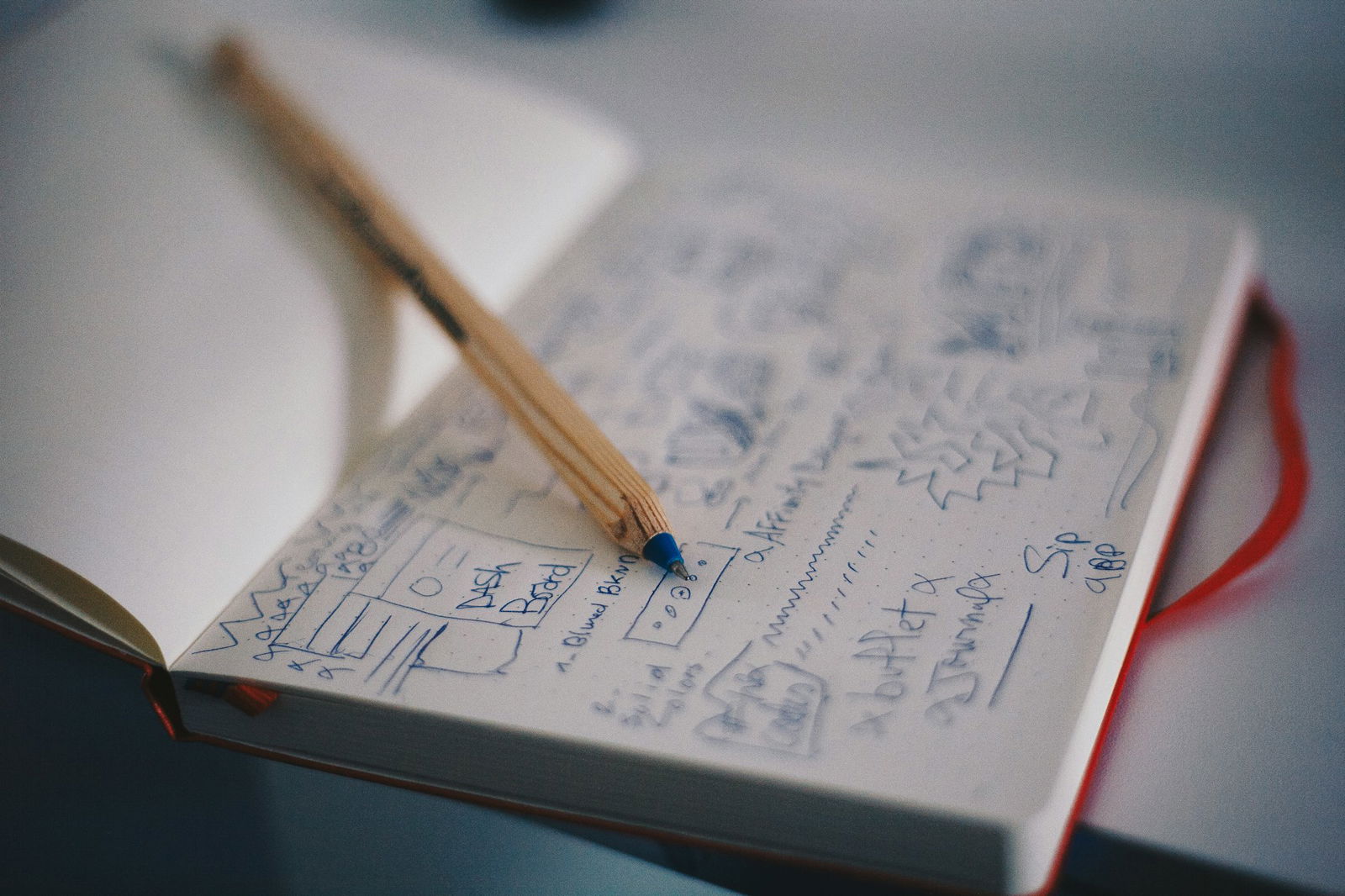
Material UI is a React-based UI framework designed to create consistent user interfaces across web and mobile applications. It includes many components and tools to help developers easily create modern user interfaces. Material UI is a one-stop solution for developers, providing a comprehensive library of components and tools to create modern user interfaces easily.
It has everything you need, from input to layout components. The Material UI Box component is a wrapper for most CSS utility needs. Material UI for React has this component and is very easy to integrate.
What Is The MUI Box Component

The Box component in Material UI is a crucial tool for styling elements in a React application. It provides a convenient way to apply styling, manage spacing, and ensure responsiveness without needing separate CSS files or the makeStyles hook commonly used in React development.
A Foundation for Building User Interfaces
The Box component is a wrapper for structuring and organizing your application’s layout. It allows you to create containers, apply styling, manage spacing, and ensure responsiveness, making it a foundation for constructing visually appealing user interfaces.
Versatile Building Block for MUI
The Box component is a generic building block for grouping other components. It’s a fundamental building block when building with MUI component libraries. You can think of it as a <div> with special features (like access to your app’s theme and the sx prop).
For instance, the display prop can indicate the display property type, such as flex or inline block, that should be applied to the included items. The width and height values of the container’s or div component may be set using the width and height props, and the space surrounding the components it contains can be increased using the “margin” and “padding” props.
Achieving Design Flexibility with Custom Styles and Theming
The Material-UI Box component also enables the application of extra custom styles and style functions to the container and enclosed items via inline and CSS classes. This enables designers to quickly tweak the look of their user interfaces and produce distinctive designs that distinguish themselves from the competition.
Related Reading
- React Frameworks
- What Are UI Components
- What Is A Component Library
- React Libraries
- React CSS Framework
- React Design Patterns
- Component Libraries
- React Best Practices
Implementing Material UI Box Component In A React App

To create MUI tabs, you need to have NPM installed on your machine and a basic understanding of JavaScript and React. To set up a React app, you can use the following commands to create a new React application and navigate to the app directory:
Once your app is set up, you can start the application by running either of the following commands:
yarn startOr using npm:
npm startFollowing these steps, your server should launch in your browser at http://localhost:3000/.
Next, you can install Material UI as an NPM package or by using Yarn.
To install with NPM, use:
Alternatively, you can use Yarn:
yarn add @material-ui/coreOnce the MUI library is installed successfully, you can utilize Material UI components in your React application.
To import the Material-UI Box component, you can use the following code snippet:
import { Box } from "@mui/system"
export default function BoxExample() {
return (
<Box component="section" m={1}>
This is a box
</Box>
)
}In the following example, a Box component is imported from the Material-UI library, and a basic function component is created that renders a box with the component prop set to section. The box includes some margin around it.
import React from "react"
import { Box } from "@material-ui/core"
import ReactDOM from "react-dom"
import "./styles.css"
function App() {
return (
<Box component="section" sx={{ p: 20, border: "1px dashed grey" }}>
This is an MUI Box
</Box>
)
}
const rootElement = document.getElementById("root")
ReactDOM.render(<App />, rootElement)In this example, a functional component called App is created, and an MUI Box is rendered with custom styling, such as padding and a dashed border.
Following these steps, you can efficiently implement MUI Box components in your React application.
Applying Custom Stylings With The sx Prop
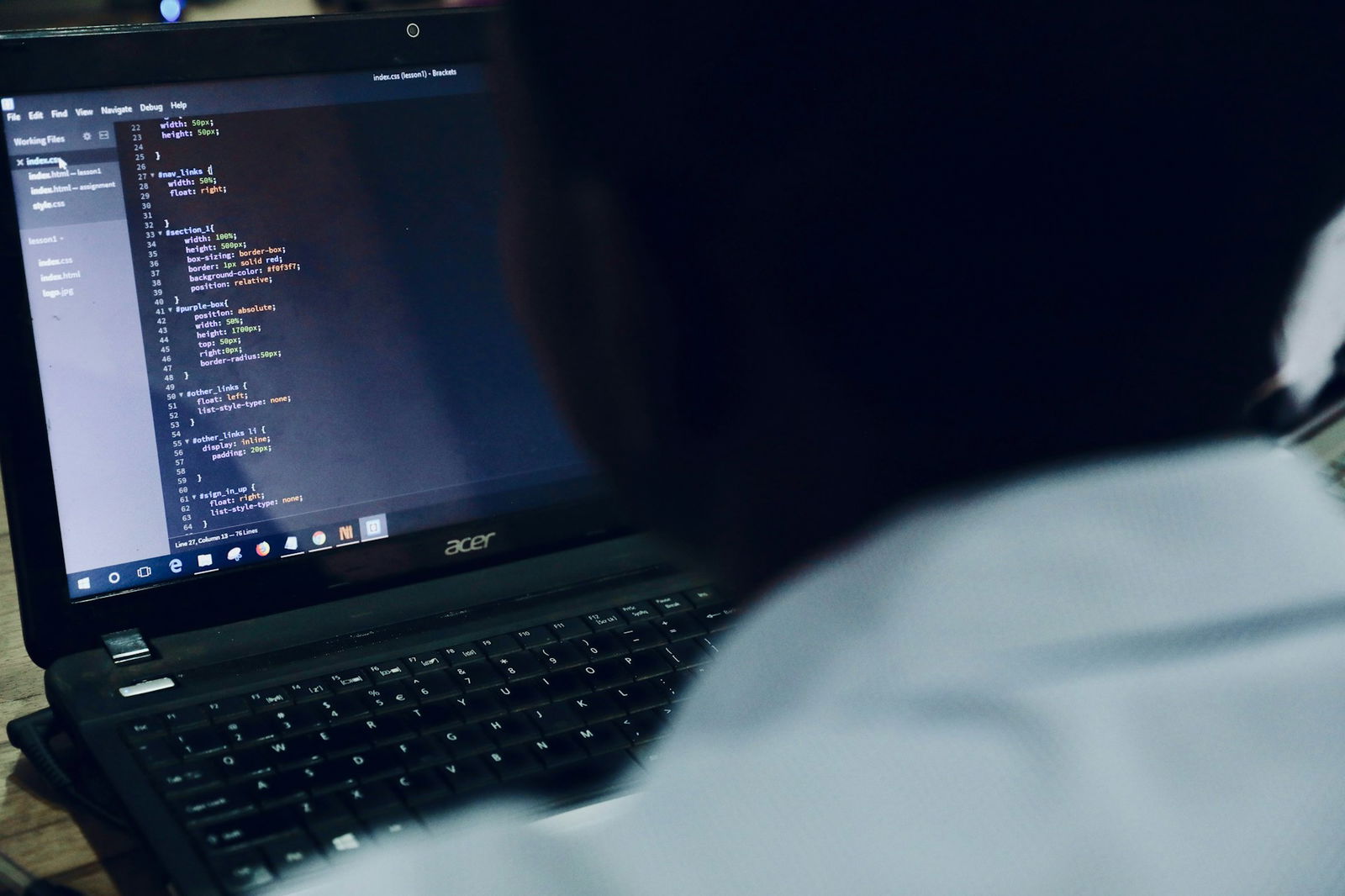
The Box component in Material-UI can be styled using a shortcut prop called sx. It enables the use of JSS syntax for inline styling of the Box element.
The backgroundColor and margin of the Box element, for instance, might be set using the sx prop as follows:
<Box component="span" sx={{ backgroundColor: "primary.main", margin: 1 }}>
This is a box with a primary color background and a small margin
</Box>The backgroundColor is set to the primary.main color specified by the Material-UI theme in the prior example, and the margin is set to 1 to correspond to the theme’s small margin size.
Because it eliminates the need to construct a CSS class and use the className attribute to apply it to the Box element, the sx prop is quite helpful. By doing this, you can make your React components shorter and simpler to read.
More Customization Options

Positioning Content in Material UI Box with Flexbox
Using the display and flexDirection props, you can position content within the Material-UI Box component using flexbox. The display type specified by the display prop determines the position of the Box element on the page. The direction in which the child components are arranged is specified by the flexDirection prop.
Adding Colors to Material UI using Palette
The Palette component allows you to add colors to the Material-UI interface. It is a core component of the Material-UI library and enables you to provide a palette of colors for your application.
Material UI Box Sizing
You can control an element's sizing behavior by using the boxSizing prop provided by the Material-UI Box component. The padding and border of the element are included in the overall width and height because the boxSizing prop's default setting is 'border-box'.
Material UI Box Typography
The Box and Typography components are part of the Material-UI React-based UI library. While the Typography component displays text, the Box component is a general-purpose container that can enclose other elements. The Box component allows you to apply styles like padding, margin, and size to a container element.
On the other hand, the Typography component can display text in various forms, including headings, body text, and captions.
Related Reading
- Best React Native UI Library
- React Component Best Practices
- Tailwind Vs Bootstrap
- Material UI Alternatives
- Best React Component Library
- React Tips
- Create React Component Library
- Cool React Components
- Component Library Examples
- Bootstrap Vs React
- React Native Libraries
- Best React UI Framework
- NextJS
- Next.JS
- Next JS
- React Bootstrap
- MUI Table
- MUI Card
- What Is NextJS
Overriding Material UI Components

The Box component in MUI serves as a wrapper element for your components. By default, it generates a new DOM element, specifically a <div>. This default functionality can be altered by utilizing the component prop. For instance, if you wish to utilize a <span> instead, you can simply set the component prop to "span":
import * as React from "react"
import Box from "@mui/material/Box"
import Button from "@mui/material/Button"
export default function BoxComponent() {
return (
<Box component="span" sx={{ p: 2, border: "1px dashed grey" }}>
<Button>Save</Button>
</Box>
)
}In the provided code snippet, the Box component envelopes the Button component. By setting the component prop to "span," the underlying DOM element shifts from a <div> to a <span>. This customization enables you to override the default behavior of the Box component, allowing you to use a distinct element to wrap your content effectively.
By using the component prop in the Box component, developers can effortlessly alter the component's default behavior, thereby enhancing the flexibility and customization options when implementing Material UI components in their projects.
Related Reading
- Chakra UI Vs Material UI
- React Animation Libraries
- Ant Design Vs Material UI
- Mantine Vs Chakra
- Free React Components
- Semantic UI Vs Material UI
- React UX
- Material UI Vs Joy UI
- Ant Design Alternatives
- Material UI React
- MUI React
Check Out Our React Component Library for Design Engineers
MagicUI is a free and open-source UI library designed specifically for design engineers. It provides over 20 animated components built with:
- React
- TypeScript
- Tailwind CSS
- Framer Motion
Effortless Animation & Design-Focused Components for Streamlined UI
MagicUI aims to bridge the gap between design and development. With a focus on animation and a design-centric approach, it offers a range of visually appealing and interactive elements that can be easily integrated into web applications. This enables the creation of stunning user interfaces with minimal effort.
Crafting Captivating Digital Experiences
MagicUI components are highly customizable, allowing seamless adaptation to match desired branding and design requirements. The library's goal is to empower users to craft captivating digital experiences. In addition to the free component library, MagicUI Pro offers templates for creating beautiful landing pages that can convert visitors into customers.
Are you ready to save thousands of hours and create a stunning user interface? Delve into the MagicUI React component library for free today at https://magicui.design/docs.
